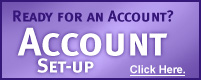Please Sign Into Your Account
Haven't registered yet?
A valid DAS account is required to access this site. If you are new to DAS, please create a new DAS account.
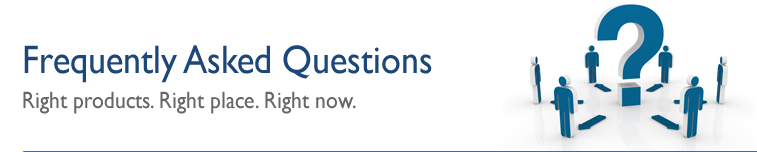
DAS emails go into my Spam folder. What should I do?
If you do not see your email provider below, contact your service provider for specific instructions.
OUTLOOK (Exchange or POP3)
- In your mail folder, scroll down to the Junk E-mail folder and click on it.
- In your email list window, right click on the email you wish to mark as safe.
- A popup menu will appear. Choose the “Junk” option. A new sub-menu will appear.
- Click “Never Block Sender’s Domain (example @example.com)
WEBMAIL
Yahoo:
It's easy to move emails out of the spam folder and into the folder where you want it to be.
- Sign-in to your account.
- In your Spam folder, click the email to select it.
- Then click Not Spam, which is above the list of emails.
If you continue seeing these emails in your Spam folder and want them in a Non-Spam folder, you can set up a filter and send them to any folder you wish. Click here to find out how to set up and use filters.
To set up a new filter,
- Click Options in the upper right corner of your Mail page and select More Options.
- Under “Management”, click Filters.
- Click Add, give the filter a name, and choose from a variety of options to automatically direct certain messages into a specific folder. For example, send any messages you get from your family into a folder called “Family”. When you’re done, click Add Filter.
Gmail:
To make sure Gmail never filters as spam mail from a certain contact or domain:
- Sign-in to your account.
- Follow the Settings link in Gmail then Mail Settings.
- Click on the Filters tab.
- Click Create a new filter.
- Type “dasinc.com|das-roadpro.com” ( not including the quotation marks) under “From”. This will add all email communications from DAS Inc. to your safe list.
- Click Create filter with this search.
- Click the checkbox for Never send it to Spam.
- You may click the last checkbox on the bottom to apply your new safe filter to any emails currently in the Spam folder.
- Click the Create Filter box.
AOL
- Sign-in to your account.
- In your folder list, click on Spam.
- Click the check box next to the email from DAS (or other emails that you do not want to filter as Spam).
- Click on the Not Spam button in the email toolbar.
Emails that you have marked as Not Spam will now be allowed to pass through the Spam filter. You may have to repeat this process a couple of times until your spam filter adjusts to your spam habits so be sure to frequently check you Spam folder for DAS emails
Windows Live/Hotmail
- In your mail folder, scroll down to the Junk E-mail folder and click on it.
- In your email list window, right click on the email you wish to mark as safe.
- A popup menu will appear. Choose the “Junk” option. A new sub-menu will appear.
- Click “Never Block Sender’s Domain (example @example.com).
Comcast/Xfinity
- Sign-in to your account.
- In your folder list, click on Spam.
- Click the check box next to the email from DAS (or other emails that you do not want to filter as Spam).
- Click on the Not Spam button in the email toolbar.
Emails that you have marked as Not Spam will now be allowed to pass through the Spam filter. You may have to repeat this process a couple of times until your spam filter adjusts to your spam habits so be sure to frequently check you Spam folder for DAS emails.